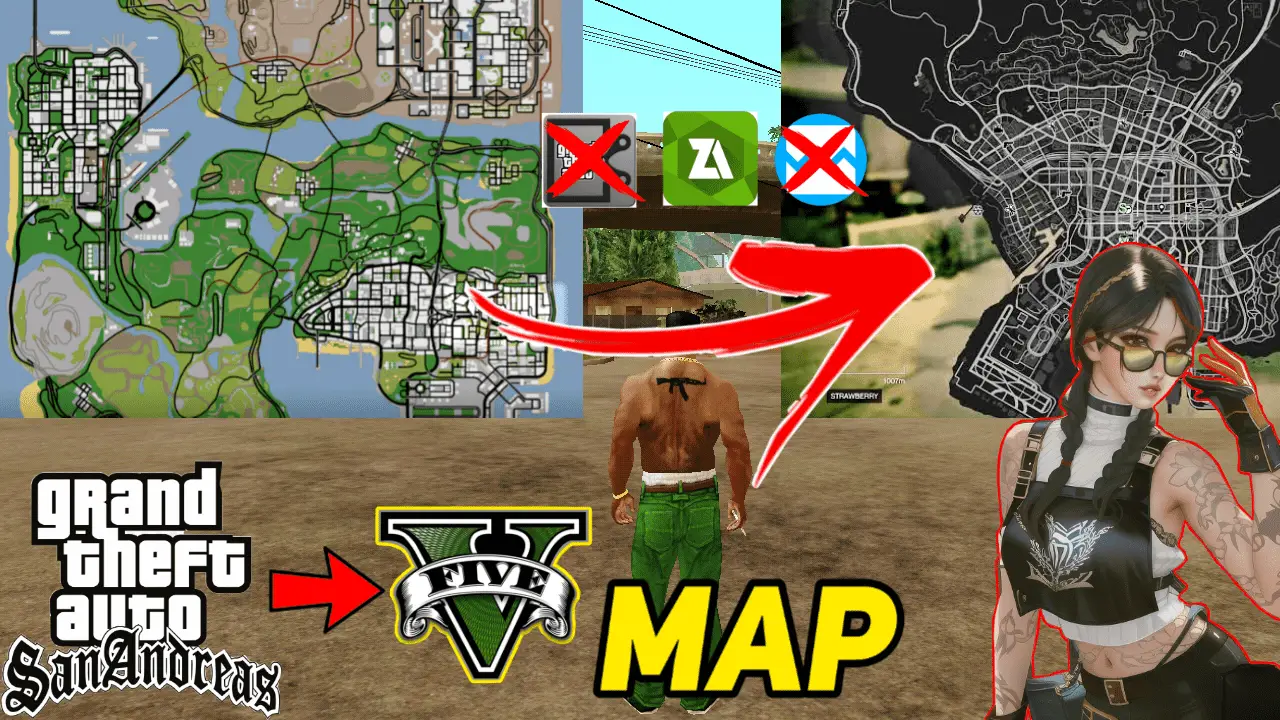Overview
You love to play GTA San Andreas and Grand Theft Auto V, and you want to port a bit of the huge map of GTA 5 into GTA SA, which you play on your Android device. Well, you are definitely not the only one out there! Modding games to keep them refreshed and interesting is something most gamers really enjoy doing. Further down the line, we shall give you a step-by-step guide on how to add a GTA V map mod in GTA SA on your Android device. Either wishing to ride on new terrains or looking simply forward to shaking up your in-game activity, this step-by-step guide will help you cruise over Los Santos and beyond with no sweat.
👇Download Button in last👇
Step-by-Step Complete Video Guide 👇Must Watch
Understanding GTA San Andreas and GTA 5
What is GTA San Andreas?
Released in 2004, Grand Theft Auto: San Andreas is one of the most beloved titles in the Grand Theft Auto series. It is set in the state of San Andreas, a fictional state comprising three cities: Los Santos, San Fierro, and Las Venturas. With a huge open world and a deep storyline, San Andreas offers unique urban exploration mixed with rural adventure.
What is GTA 5?
Released in 2013, GTA 5 is also set in the state of San Andreas but is much more modern and really fleshed out. The map in GTA 5 is extraordinarily bigger and complex, with a range of environments from busy city scenes to tranquil countryside areas.
Comparing the Map Features of Both Games
Although both games use the same name for this in-game state, the map of GTA 5 is really detailed and has much larger coverage compared to its ancestor. The new game has more brilliant visuals and a larger landmass with different locations. This should bring a portion of that new map experience into GTA SA, making it feel like a huge upgrade.

Why Add a GTA 5 Map Mod?
Enhancing Gameplay Experience
Refreshing gameplays are another major reasons for installing a GTA 5 map mod in GTA SA. If you are someone who has been playing GTA SA for a long time, the new map will provide a different landscape and a new set of challenges to explore.
Exploring New Territories
The modded GTA 5 map presents a modernized and highly detailed version of Los Santos. It can add a whole new level of excitement and adventure in the game because the familiar locations will seem new and interesting.
Challenges and Benefits
While this may be quite exciting to add a new map, it may also pose some challenges. It could interfere with the game’s performance or the running of other mods. Many times, though, advantages overcome the problems and provide a richer, more dynamic gaming experience.
Preparing for Installation
Before you jump into the installation process, it’s crucial to prepare properly.
Backing Up Your Game Files
It is always recommended to make a copy of the game files before installing a mode in order to be able to restore your game to its original form in case something goes wrong. Just copy your GTA SA files that have to be installed to any new folder on your device.
Downloading Required Tools and Files
To get the mod to function, you’ll need a few tools, including the mod file itself and perhaps an Android modding tool. To prevent malware or other problems, make sure you obtain these from reliable sources.
Step-by-Step Guide to Installing GTA 5 Map Mod
1. Download the Map Mod
Finding a Reliable Source
Look for a reliable source for the GTA 5 map mod. You might start by visiting websites such as modding groups or specialized gaming forums. Make sure the mod works with the GTA SA version you have.
Downloading the Mod File
Download the mod file as soon as you locate a trustworthy source. It typically comes in a compressed file type, such as RAR or ZIP. Remember where the file is located on your device.
2. Install a Modding Tool
Recommended Tools for GTA SA
Tools like ZArchiver and GG (Game Guardian) are frequently used for modifying Android devices. With the use of these tools, game files can be managed and extracted/modified as needed.
Installing the Modding Tool
Install the modification tool after downloading it from a reliable website or the Google Play Store. Set it up on your device by following the directions on the screen.
3. Extract and Prepare Mod Files
Unzipping the Downloaded Mod
Extraction software should be used to unzip the mod file. This will display the content of the mod, which usually consists of different files that you can add to or replace in your game.
Understanding File Structure
Spend a bit learning about the mod’s file structure. It will be easier for you to store the files in the appropriate directories if you are familiar with the files and their purpose.
4. Modify Game Files
Accessing GTA SA Installation Directory
Open the directory where you installed GTA SA on your Android device. Usually located in the Android/obb or Android/data folder on your device’s internal storage.
Replacing/Adding Files
Transfer the GTA 5 mod’s map files in place of the current ones. To prevent any problems, make sure you properly follow the mod instructions. You might need to update or add files to certain folders in order to use some mods.
5. Configure the Mod
Editing Configuration
Configuration files included with some mods must be modified. Use a text editor to open these files and make any required changes to the settings. Adapting coordinates or other parameters to your mod may fall within this category.
Adjusting Game Settings
Once the mod has been configured, review the game settings. To make sure the new map works seamlessly with your game, you might need to change the graphical settings or other parameters.
Testing the Mod
Launching GTA SA
Play GTA SA on your Android Mobile. If everything was installed correctly, you should see the new map features in the game.
Checking Map Integration
Examine the newly added map sections to make sure everything is working properly. Keep an eye out for any bugs or problems that could point to an installation issue with the patch.
Troubleshooting Common Issues
Game Crashes
If your game crashes, it could be due to a conflict between the mod and the game or another mod. Try removing other mods to see if the problem persists, and ensure the mod file is correctly installed.
Map Not Loading
If the new map isn’t loading, double-check the file placement and ensure that all necessary files are correctly placed in the installation directory. Also, verify that the mod is compatible with your version of GTA SA.
Performance Problems
Game performance may be impacted by adding a new map. To enhance performance, change the graphics settings in your game and think about uninstalling any other modules that might be creating problems.
Optimizing Gameplay with the Mod
Adjusting Graphics Settings
You may just want to fiddle around with the graphics settings a little to get better performance and really smooth gameplay. Lowering some of those settings could help to really make the game run efficiently with the new map mod.
Improving Game Performance
If your game is slow or you are experiencing other performance issues, exit some apps running in the background on your device, or free up storage space. Ensuring your device is suitably resourced will help in keeping the game running seamlessly.
Conclusion
You can definitely improve your gaming experience on Android by adding a GTA 5 map mod to GTA San Andreas. Following the steps outlined in this guide, you’ll be able to add an entirely new and exciting map to your game and find new areas to explore with much-enhanced gameplay. Always remember to back up your files, acquire the mod from some trusted source, and follow installation instructions properly. Happy modding!
Frequently Asked Questions (FAQs)
Can I play with multiple mods at once?
Yes. Multiple mods can be installed together, but they may conflict with one another. Check the mod compatibility before installing.
What if the mod makes the game crash?
If your game crashes, remove the mod and look for conflicts with other mods. Make sure the mod is compatible with your game version.
How do I revert to the original map in case I don’t like the mod?
You can revert to the original map by simply replacing the modded files with the backup you had made from the original files of the game.
Are there performance impacts with regard to the mod?
Yes, mods do have a performance impact. Therefore, change your in-game graphics settings to the lowest possible and ensure that your device has enough resources to run the new map.
Where else can I download mods for GTA SA?
You may find many more at gaming forums, modding communities, or general mod hosting sites. Be sure to source them from trusted locations to avoid problems.
Link of File :
👆HOW TO OPEN MY LINKS 👆