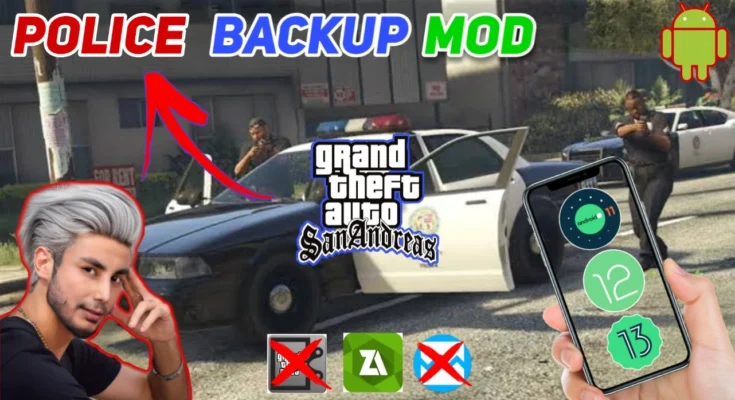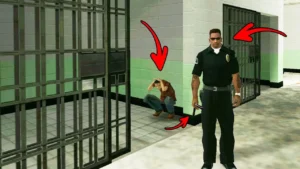Introduction
Are you a fan of GTA San Andreas on Android and looking to enhance your gameplay? Mods are the perfect way to add exciting features to the game, and one popular choice is the Police Backup Mod. In this article, we’ll guide you step by step on how to install the Police Backup Mod on your GTA SA Android version using the file shared by Gamerz Luck.
👇Download Button in last👇
Step-by-Step Complete Video Guide 👇Must Watch
What is the Police Backup Mod in GTA SA Android?
The Police Backup Mod is a customization one requires to get police backup when at that moment they may need it by calling them during gameplay. This brings a new dimension in the game since it would do just that; make the game even more real and definitely support players in trying times, such as being in chaos during a car chase or in a shootout.
Why Add Mods to GTA SA on Android?
Mods are a great way to breathe new life into your games. For GTA SA Android, mods can:
- Add new features like vehicles, weapons, and abilities.
- Enhance graphics and gameplay elements.
- Provide unique experiences that the base game does not offer.
Things You Need Before Installing the Mod
Before diving into the installation process, ensure you have the following:
Supported Android Version
Make sure your Android device is running Android 5.0 (Lollipop) or higher to support mods in GTA SA.
Storage Requirements
The mod files may require some extra space, so ensure you have at least 1 GB of free space.
File Manager App
You will need a file manager app like ZArchiver or ES File Explorer to extract and move the mod files.
How to Download the Police Backup Mod Files

Source for the Mod File
To get the Police Backup Mod file, you need to follow the instructions provided by Gamerz Luck on YouTube. The download link will be shared at the end of this article.
Password Information for the File
The mod file is password-protected. The password can be found inside the YouTube video posted by Gamerz Luck. Ensure you watch the video carefully to obtain it.
How to Extract and Prepare the Mod Files
Using File Manager to Extract Files
- Download the mod file and open it using your preferred file manager.
- Extract the contents to a folder on your device. You will be prompted for a password.
Locating the Password in the YT Video
Password by Gamerz Luck speaks in the video. For original password, follow the steps of the video and download the files with it.
Steps to Install the Police Backup Mod in GTA SA Android
Backup Original Files
Before making any changes, it’s important to back up your original game files to avoid any issues.
- Go to your GTA SA game folder in your Android device.
- Copy the original
dataandtexdbfolders and save them in a different location.
Copying Mod Files to the Game Directory
- Open the extracted mod folder.
- Copy all the files and folders from the mod package.
- Paste them into the GTA SA game directory (usually found in Android > data > com.rockstargames.gtasa).
Configuring the Mod in GTA SA
Once youve moved the mod files in place, launch the game. You could find that you need to change a few of the in game settings or control schemes to get working properly. You should see some new options in game that relate to the mod.
Testing the Police Backup Mod
Launching the Game
Start GTA SA on your Android device to test if the mod is working correctly.
Using the Police Backup Feature
During gameplay, press the assigned button or command for calling police backup. You should see police officers arriving to assist you.
Common Issues and How to Fix Them
Game Crashes
If your game crashes after installing the mod:
- Make sure all files were copied correctly.
- Check that your device meets the minimum requirements.
- Try reinstalling the mod or restoring the original files if necessary.
Mod Not Working
If the mod isn’t functioning as expected:
- Make sure the mod is compatible with your game version.
- Double-check the installation steps to ensure you didn’t miss anything.
Tips for Enhancing Your Gameplay with Mods
- Try using other mods alongside the Police Backup Mod for an enhanced experience.
- Be careful when combining multiple mods as they may conflict with each other.
Safety Precautions When Installing Mods
- Always back up your game files before installing any mods.
- Download mods from trusted sources to avoid malware.
- Follow installation instructions carefully to avoid issues.
Conclusion
Adding this Police Backup Mod can take the game up a notch to your GTA SA Android. It shall give you an exciting feature, which will fill new depth into this game. By following this guide for you to download this mod, you will soon be able to experience all things ranging from increased stress during interactions with any other player who will assume some level of craziness and any level of chaos adventure around San Andreas.
FAQs
- Is the Police Backup Mod safe for my Android device?
- Yes, as long as you download it from a trusted source and follow the installation instructions.
- Can I uninstall the mod if I don’t like it?
- Yes, simply restore your backed-up original game files.
- Will this mod work on all versions of GTA SA Android?
- It should work on most versions, but it’s best to use it on the latest version of the game.
- Can I use other mods with the Police Backup Mod?
- Yes, but be cautious as some mods may conflict with each other.
- Where can I find the password for the mod file?
- The password is provided in the YouTube video by Gamerz Luck. Be sure to watch it carefully.
Link of Mod : Click Here
👆HOW TO OPEN MY LINKS 👆