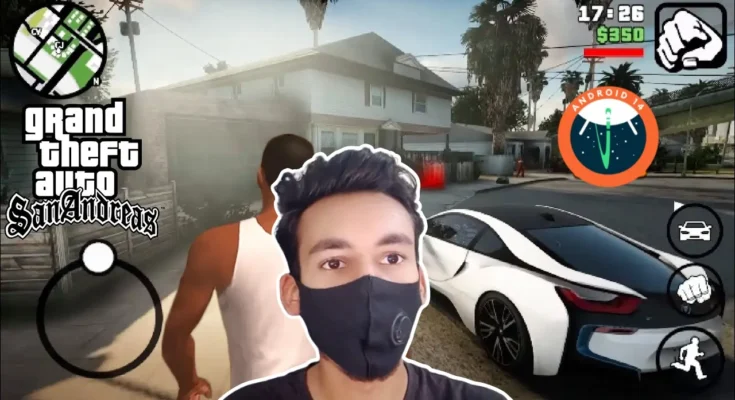Introduction
GTA San Andreas remains a timeless classic, loved by gamers worldwide. However, the original graphics may feel outdated, especially in the era of high-definition gaming. That’s where the GTA San Andreas Android Remastered Mobile Graphics Modpack comes into play. This mod enhances the visuals of the game, making it feel like a completely remastered experience tailored for modern mobile devices. No Netflix-like services are needed—just your enthusiasm for gaming and a little guidance.
👇Download Button in last👇
In this step-by-step guide, we’ll walk you through everything you need to know to install this modpack. By the end of this article, you’ll be able to enjoy a stunning visual upgrade for GTA San Andreas on your Android device. Let’s get started!
Step-by-Step Complete Video Guide 👇Must Watch
Features of the Modpack
This remastered graphics modpack is a game-changer, and here’s why:
- Improved Graphics and Visuals:
The mod delivers high-definition textures, better lighting effects, and realistic shaders that completely transform the game’s look. - Enhanced Textures and Shaders:
Roads, buildings, and characters now have an ultra-realistic appearance, making the game more immersive than ever. - Optimized for Mobile Devices:
Despite the improved visuals, the mod is designed to run smoothly on most modern Android devices.
System Requirements for the Modpack
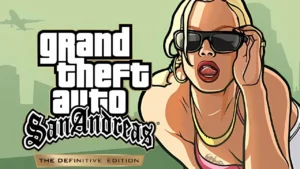
Before installing the modpack, ensure your device meets these minimum requirements:
- Android OS: Version 4.0 or higher.
- Processor: Octa-core 1.8 GHz or better.
- RAM: At least 2GB.
- Storage Space: Minimum of 4GB free space.
Having these specifications ensures smooth performance without crashes or lags.
Steps to Prepare for Installation
- Backup Your Game Files:
Always make a backup of your original GTA San Andreas files. This allows you to restore the game to its default state if something goes wrong. - Download Necessary Tools:
You’ll need the following tools to install the modpack:- ZArchiver: A file extraction app available on the Google Play Store.
- File Manager: To navigate and manage the game directories.
Where to Find the Modpack
The modpack can be downloaded from the official link provided at the end of this article. Ensure that you download the files only from verified and trusted sources like Gamerz Luck, as unofficial links may contain corrupted or malicious files.
GAMEPLAY👇
Step-by-Step Installation Guide
Now, let’s dive into the actual installation process. Follow these steps carefully to avoid any issues:
- Uninstall Existing Mods:
If you have previously installed mods, remove them to prevent conflicts. - Download and Extract the Mod Files:
- Use ZArchiver to extract the downloaded modpack file.
- During extraction, you will be prompted to enter a password. Watch the Gamerz Luck YouTube video for the password.
- Move the Extracted Files:
- Navigate to the extracted folder and move the files to the corresponding game directories as specified in the mod’s instructions.
- Launch the Game:
Once the files are correctly placed, open GTA San Andreas. You should now see the enhanced graphics.
How to Use Password for File Extraction
The downloaded mod files are password-protected for security reasons. Here’s what you need to do:
- Open the Gamerz Luck YouTube video (link provided in the download section).
- Find the password mentioned in the video.
- Enter this password while extracting the mod files using ZArchiver.
This step ensures that only genuine users can access the files, keeping them secure from unauthorized sharing.

Troubleshooting Common Installation Issues
Sometimes, even after following the instructions, issues may arise. Here are solutions to common problems:
- Compatibility Errors:
Ensure your game and device meet the system requirements. Updating your game to the latest version can resolve many issues. - Game Crashes:
Restart your device, clear the cache, and ensure there’s enough free storage space. - Incorrect File Placement:
Double-check that you’ve moved the extracted files to the correct directories.
Performance Optimization Tips
Even with high-quality graphics, performance matters. Here’s how you can optimize your gameplay:
- Adjust In-Game Settings:
Lower the graphics settings if you experience lag. This ensures smoother gameplay. - Close Background Apps:
Free up RAM by closing unnecessary apps running in the background. - Keep Your Device Cool:
Avoid long gaming sessions to prevent your device from overheating.
How This Modpack Compares to Netflix-Like Graphics Mods
While some graphics mods require Netflix-like subscriptions or hefty installation processes, this modpack is completely free and easy to install. Its quality matches or even surpasses many premium mods, making it an ideal choice for budget-conscious gamers who still want top-notch visuals.
User Reviews and Feedback
Many gamers have shared their experiences with this modpack, and the feedback has been overwhelmingly positive. Users particularly praise its simplicity, smooth performance, and the stunning improvement in graphics quality. If you’re still unsure, just give it a try—this modpack has received glowing recommendations from the community.
Conclusion
The GTA San Andreas Android Remastered Mobile Graphics Modpack is an excellent way to revamp your gaming experience. It combines breathtaking visuals with smooth performance, all while being free to use. With the step-by-step guide provided above, you’re now ready to install the modpack and enjoy a refreshed version of your favorite classic.
![]()
Download Link and Final Notes
Download the Modpack Here:
(Remember, the password for extraction is inside the Gamerz Luck YouTube video. Don’t skip it!)
Link of Apk :
Link of Files 👇👇👇
MALI : Click Here
ADRENO : Click Here
POWER VR : Click Here
👆HOW TO OPEN MY LINKS 👆
Important Reminders:
- Follow the installation steps carefully.
- Share your experience with the community to help others.